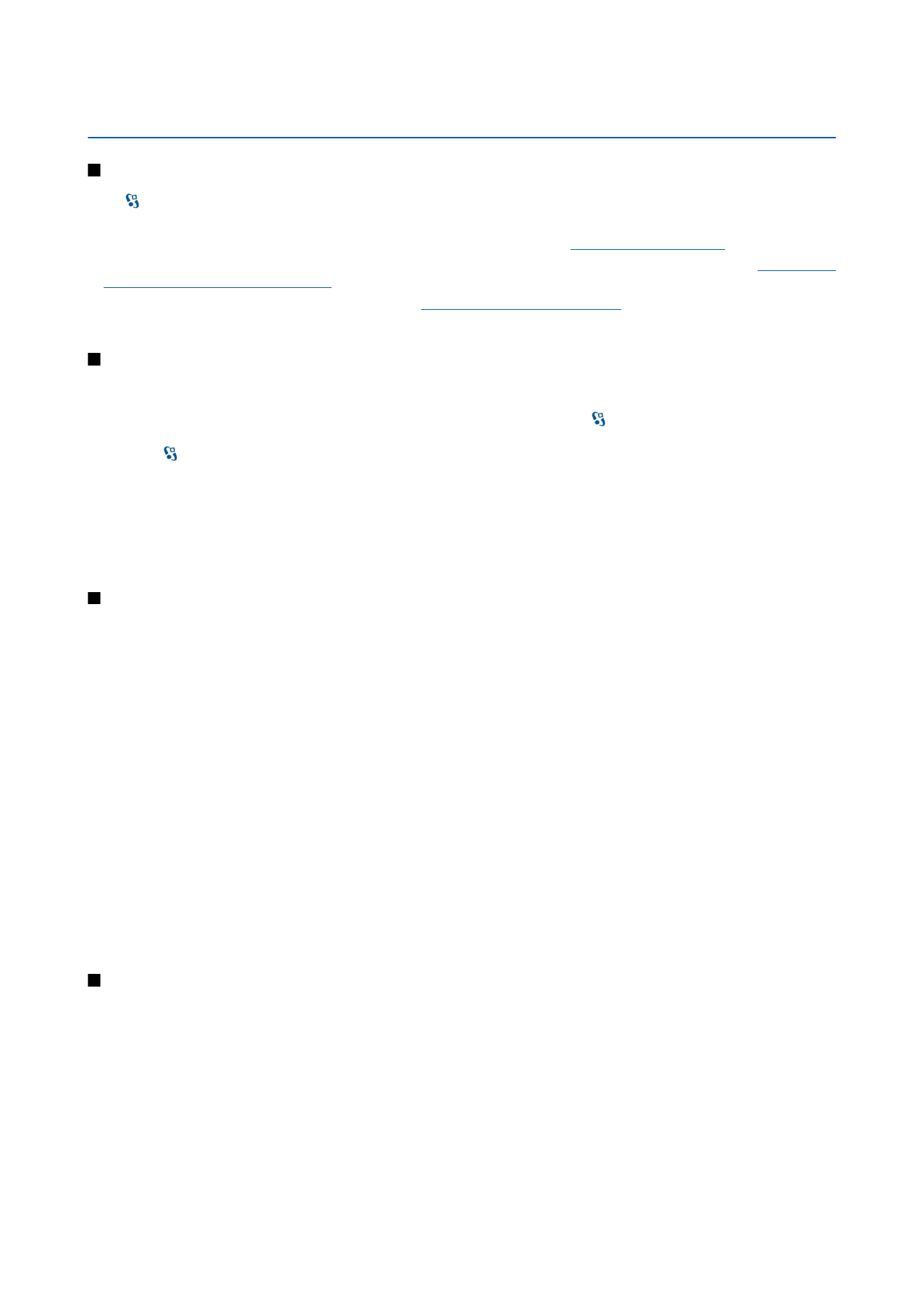
Menu
The menu is a starting point from which you can open all applications in the device or on a memory card. The menu contains
applications and folders, which are groups of similar applications.
All applications you install in the device yourself are by default saved in the
Installations
folder.
To open an application, scroll to it, and press the scroll key.
To view the applications in a list, select
Options
>
Change view
>
List view
. To return to the grid view, select
Options
>
Change
view
>
Grid view
.
To make the application icons and folders animated, select
Options
>
Icon animation
>
On
.
To view the memory consumption of different applications and data stored on the device or memory card and to check the
amount of free memory, select
Options
>
Memory details
.
To create a new folder, select
Options
>
New folder
.
To rename a new folder, select
Options
>
Rename
.
To rearrange the folder, scroll to the application you want to move, and select
Options
>
Move
. A check mark is placed beside
the application. Scroll to a new location, and select
OK
.
To move an application to a different folder, scroll to the application you want to move to another folder, and select
Options
>
Move to folder
, the new folder, and
OK
.
To download applications from the web, select
Options
>
Download applications
.