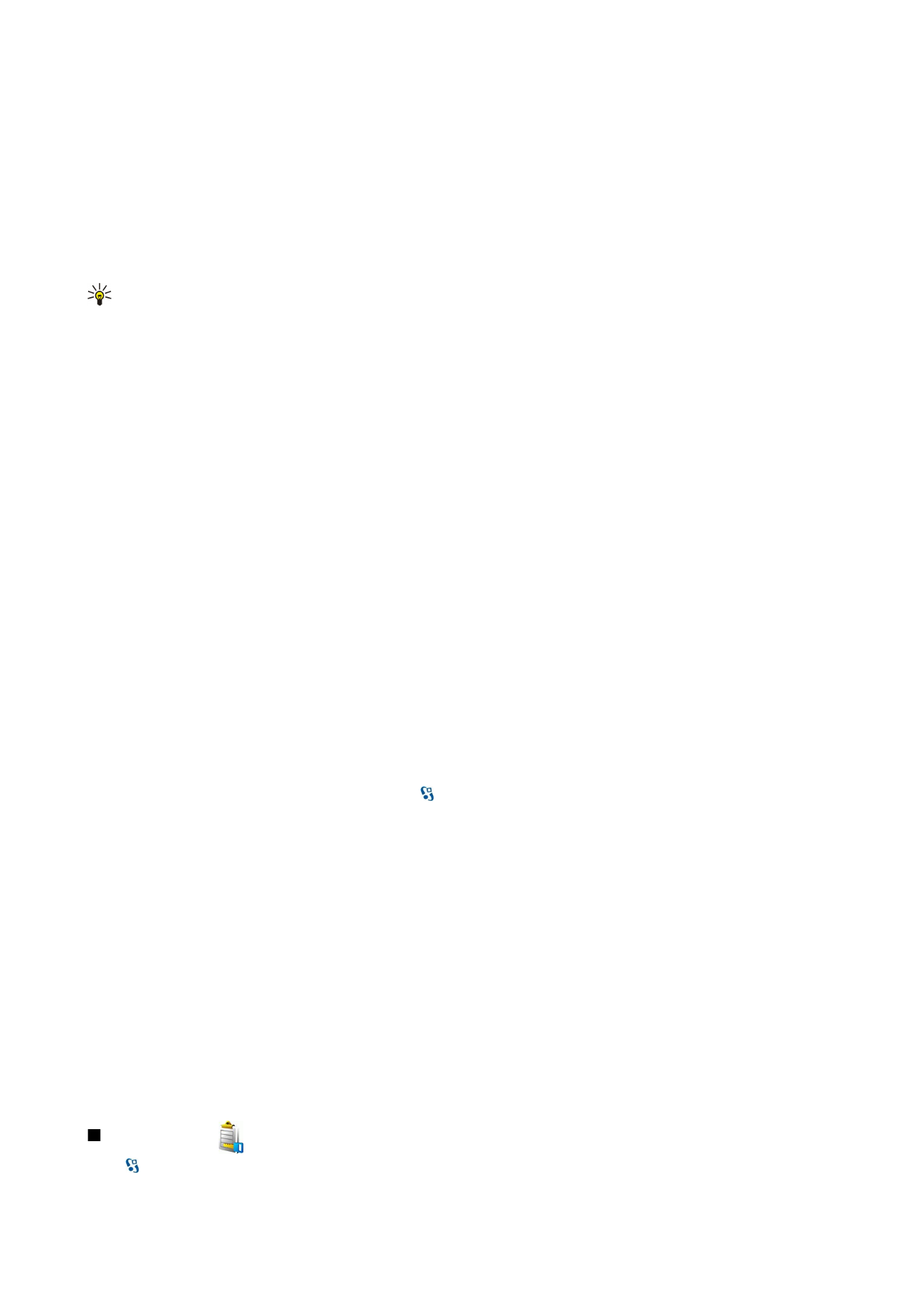
Activation keys
Select >
Tools
>
Actv. keys
.
D e v i c e a n d d a t a m a n a g e m e n t
© 2007 Nokia. All rights reserved.
73
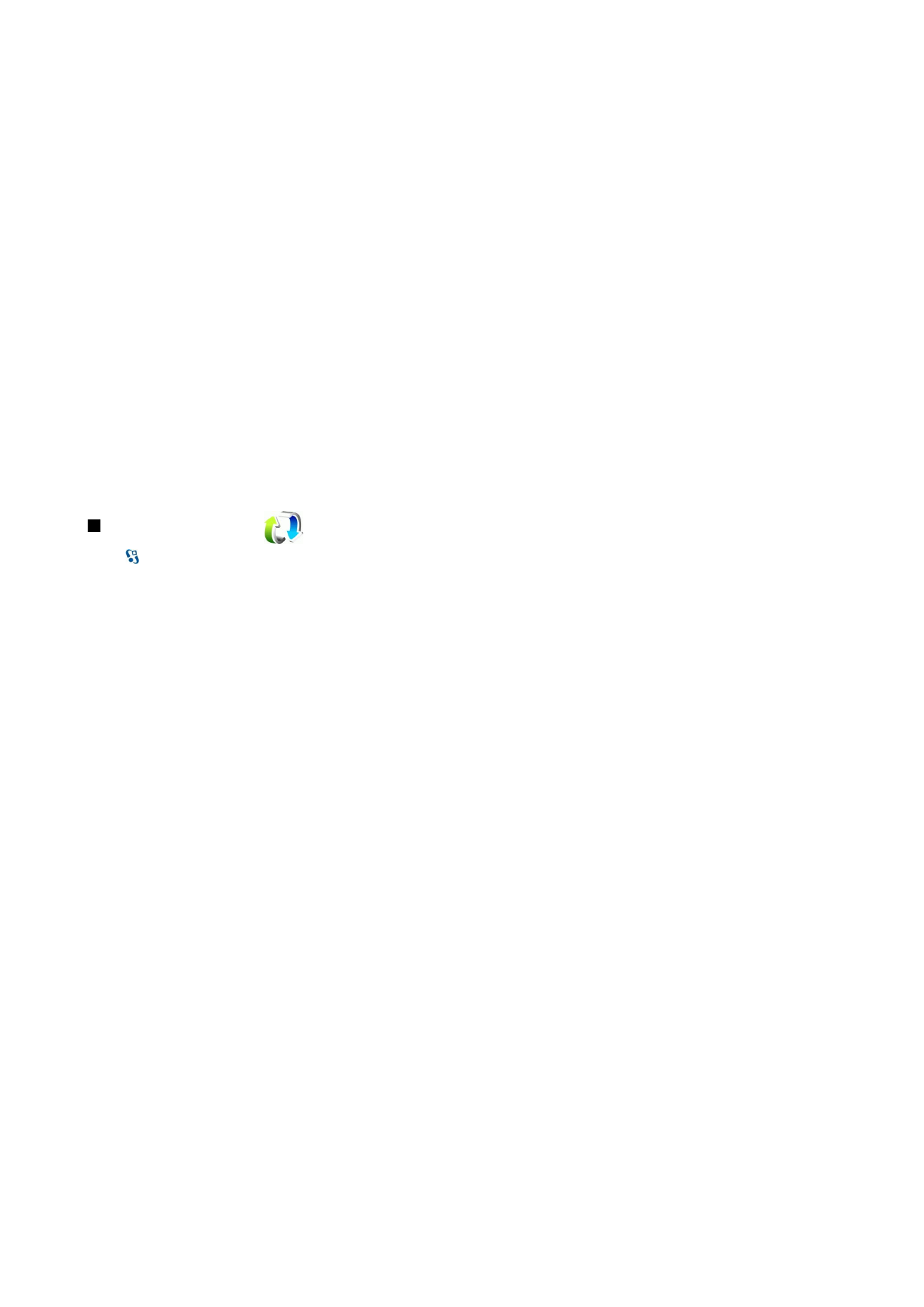
Some media files, such as images, music, or video clips, are protected by digital usage rights. The activation keys for such files
may allow or restrict their usage. For example, with some activation keys you may listen to a music track only a limited number
of times. During one playback session you may rewind, fast-forward, or pause the track, but once you stop it, you have used
one of the instances allowed.
To view your activation keys by type, select
Valid keys
,
Invalid keys
, or
Not in use
.
To view the key details, select
Options
>
Key details
.
The following details are displayed for each media file:
•
Status
— The status is either
Activation key is valid
,
Activation key expired
, or
Activation key not yet valid
.
•
Content sending
—
Allowed
means that you can send the file to another device.
Not allowed
means that you cannot send
the file to another device.
•
Content in phone
—
Yes
means that the file is in the device and the path of the file is displayed.
No
means that the related
file is not currently in the device.
To activate a key, go to the main view of the activation keys, and select
Invalid keys
>
Options
>
Get activation key
. Establish
a network connection at the prompt, and you are directed to a web site where you can purchase rights to the media.
To remove file rights, open the valid keys tab or the keys not in use tab, scroll to the desired file, and select
Options
>
Delete
.
If there are several rights related to the same media file, all the rights are deleted.
The group key view displays all of the files related to a group right. If you have downloaded multiple media files with the same
rights, they are all displayed in this view. You can open the group view from either the valid keys or invalid keys tabs. To access
these files, open the group rights folder.
To rename a group, select
Options
>
Rename
. Enter the new name to change the name of the group rights.