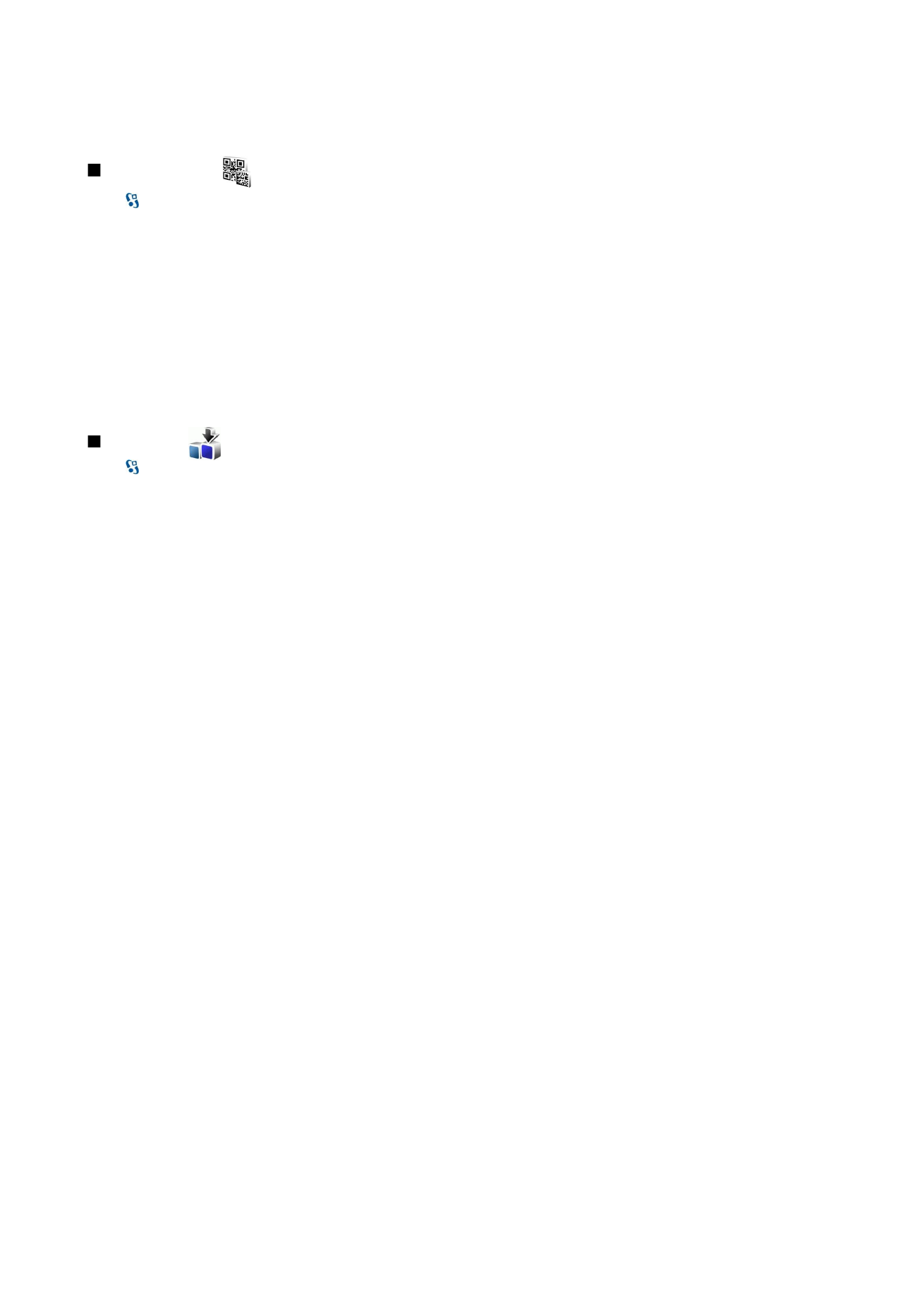
Select catalogs, folders, and items
To update the Download! content, select
Options
>
Refresh list
.
To hide a folder or a catalog from the list, for example, to view only items that you use frequently, select
Options
>
Hide
. To
make the items visible again, select
Options
>
Show all
.
To buy the selected item, select
Options
>
Purchase
. A submenu opens, where you can select the version of the item, and view
price information.
To download an item that is free of charge, select
Options
>
Download
.
To view the details of the selected item, select
Options
>
View details
.
To return to the Download! main level, select
Options
>
Homepage
.
The available options may vary depending on your service provider, the selected item, and the view you are in.