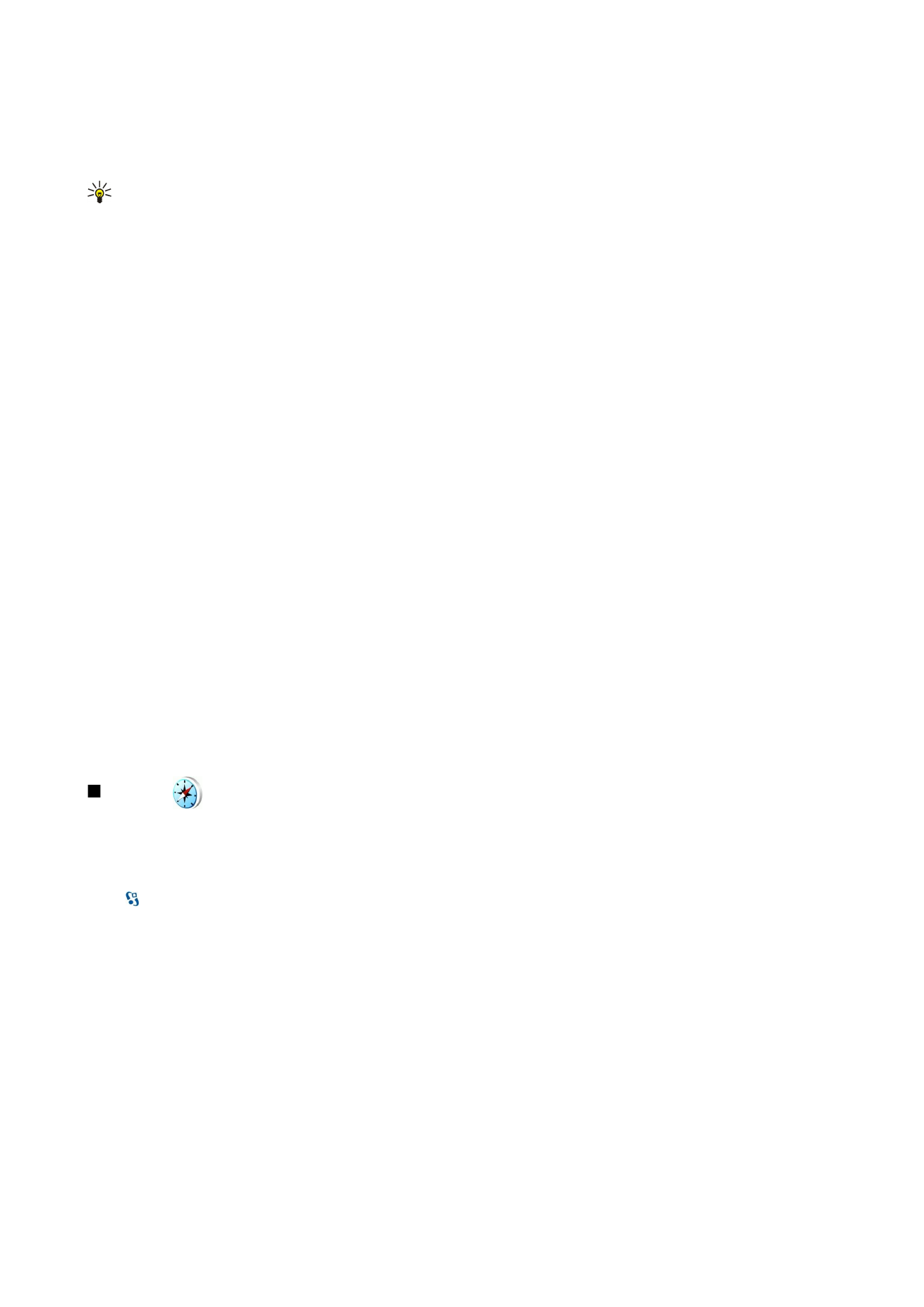
GPS data
This feature is not designed to support positioning requests for related calls. Contact your service provider for more information
about how your phone complies with government regulations on location based emergency calling services.
GPS should only be used as a navigation aid. It should not be used for precise location measurement and you should never rely
solely on location data from the GPS receiver for positioning or navigation.
Select >
GPS
>
GPS data
.
With GPS data, you can view your current location, find your way to a desired location, and track distance.
Select
Navigation
to view navigating information to your trip destination,
Position
to view positioning information about your
current location, or
Trip dist.
to view your traveling information such as the distance and duration you have traveled, and your
average and maximum speeds.
The application must receive positioning information from at least three satellites to be used as a traveling aid.
To select a positioning method to detect the location of your device, select
Options
>
Positioning settings
, scroll to the desired
positioning method, and select
Options
>
Enable
.
To check the signal strength of the satellites that provide the positioning information necessary for navigation, open any of the
three views and select
Options
>
Satellite status
.
To set a landmark or location as the destination of your trip, select
Navigation
>
Options
>
Set destination
. You can also enter
the destination latitude and longitude coordinates.
To remove the destination set for your trip, select
Navigation
>
Options
>
Stop navigation
.
To save your current position as a landmark, select
Navigation
or
Position
, and
Options
>
Save position
.
G l o b a l P o s i t i o n i n g S y s t e m ( G P S )
© 2007 Nokia. All rights reserved.
55
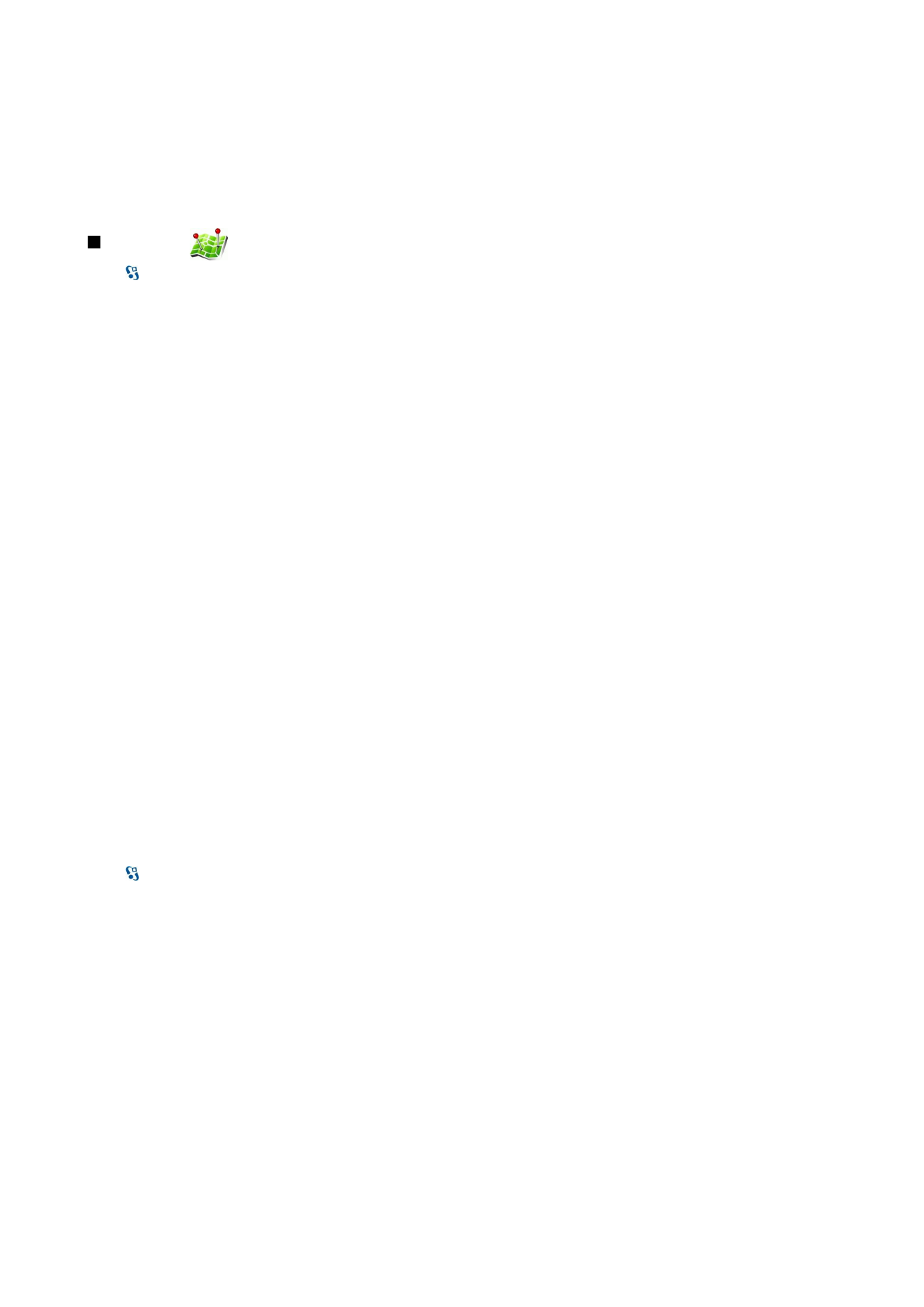
To activate the trip meter, select
Trip dist.
>
Options
>
Start
. To stop the trip meter, select
Options
>
Stop
.
To reset all fields and start calculating the trip again, select
Trip dist.
>
Options
>
Restart
.
To change the measuring system in use, select
Options
>
Settings
>
Measurement system
>
Metric
or
Imperial
.
To enter the altitude calibration to correct the altitude received from the positioning satellites, select
Options
>
Settings
>
Altitude calibration
.