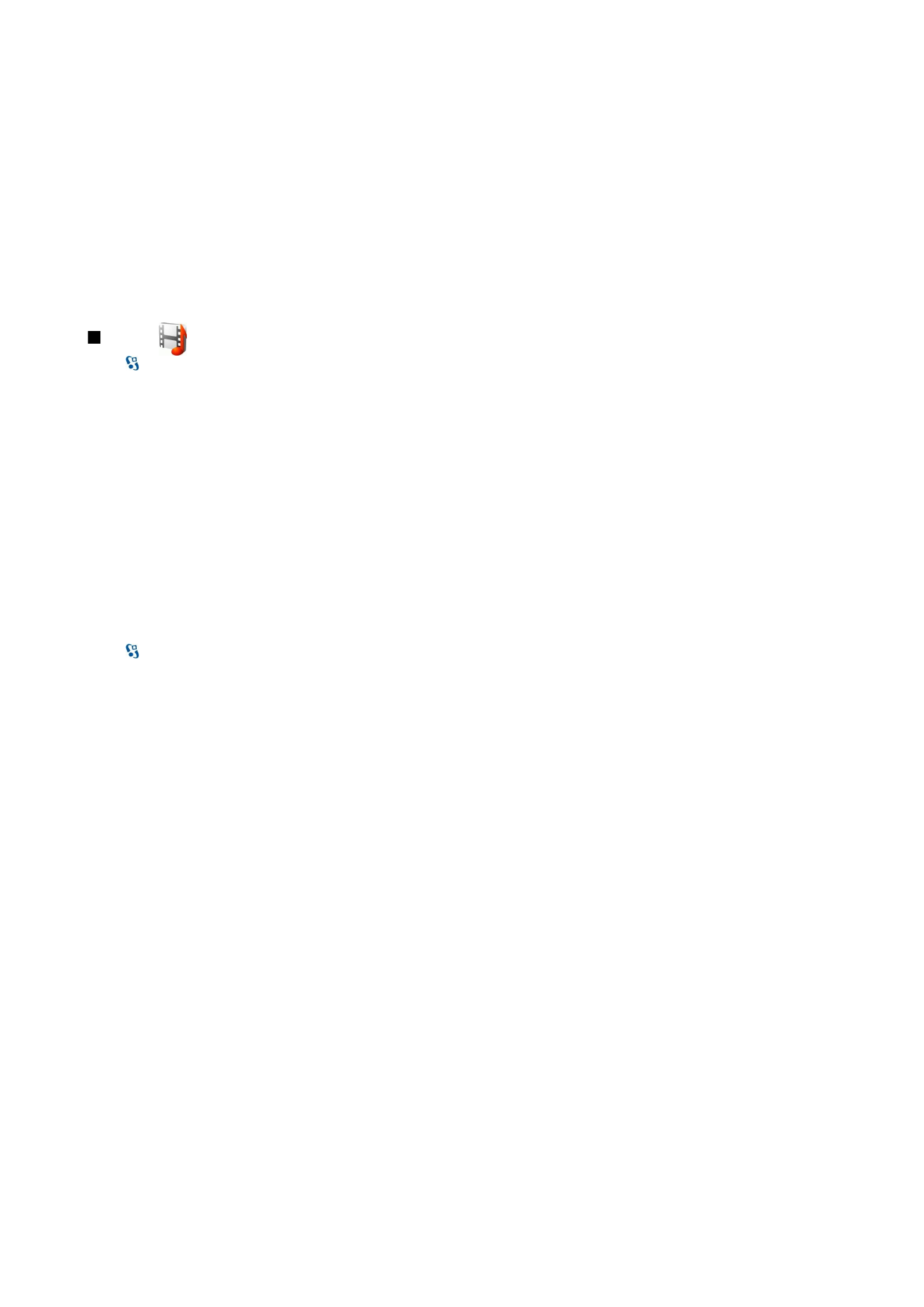
application. Images are opened in the image viewer.
To open a file or a folder, scroll to it, and press the scroll key.
To create a new folder, select a file and then select
Options
>
Organise
>
New folder
. You cannot create folders within folders.
To copy or move files, select a file and
Options
>
Organise
>
Move to folder
,
New folder
,
Move to memory card
,
Copy to memory
card
,
Copy to phone mem.
, or
Move to phone mem.
.
To download files into Gallery using the browser, select
Downl. graphics
,
Downld. videos
,
Downld. tracks
, or
Downld. sounds
.
The browser opens, and you can choose a bookmark or enter the address for the download site.
To search for a file, select
Options
>
Find
. Write the item you are searching for. Files that match the search are shown.
Images
Select >
Media
>
Gallery
>
Images
.
Images consists of two views:
• In the image browser view you can organize, delete, and rename images stored in your device or memory card. You can also
set images as wallpaper for your display, or add them to contacts.
• In the image viewer, which opens when you select an image in the image browser view, you can view and send individual
images.
The following file formats are supported: JPEG, BMP, PNG, and GIF 87a/89a. The device does not necessarily support all variations
of the file formats.
To open an image for viewing, select
Options
>
Open
.
To open the next or previous image for viewing, scroll right or left.
To enlarge the image on the display, select
Options
>
Zoom in
. To reduce the image on the display, select
Zoom out
.
To view the image in full screen size, select
Options
>
Full screen
. To return to normal view, select
Options
>
Normal screen
.
To rotate the image, select
Options
>
Rotate
. Select
Right
to rotate the image clockwise by 90 degrees, or select
Left
to rotate