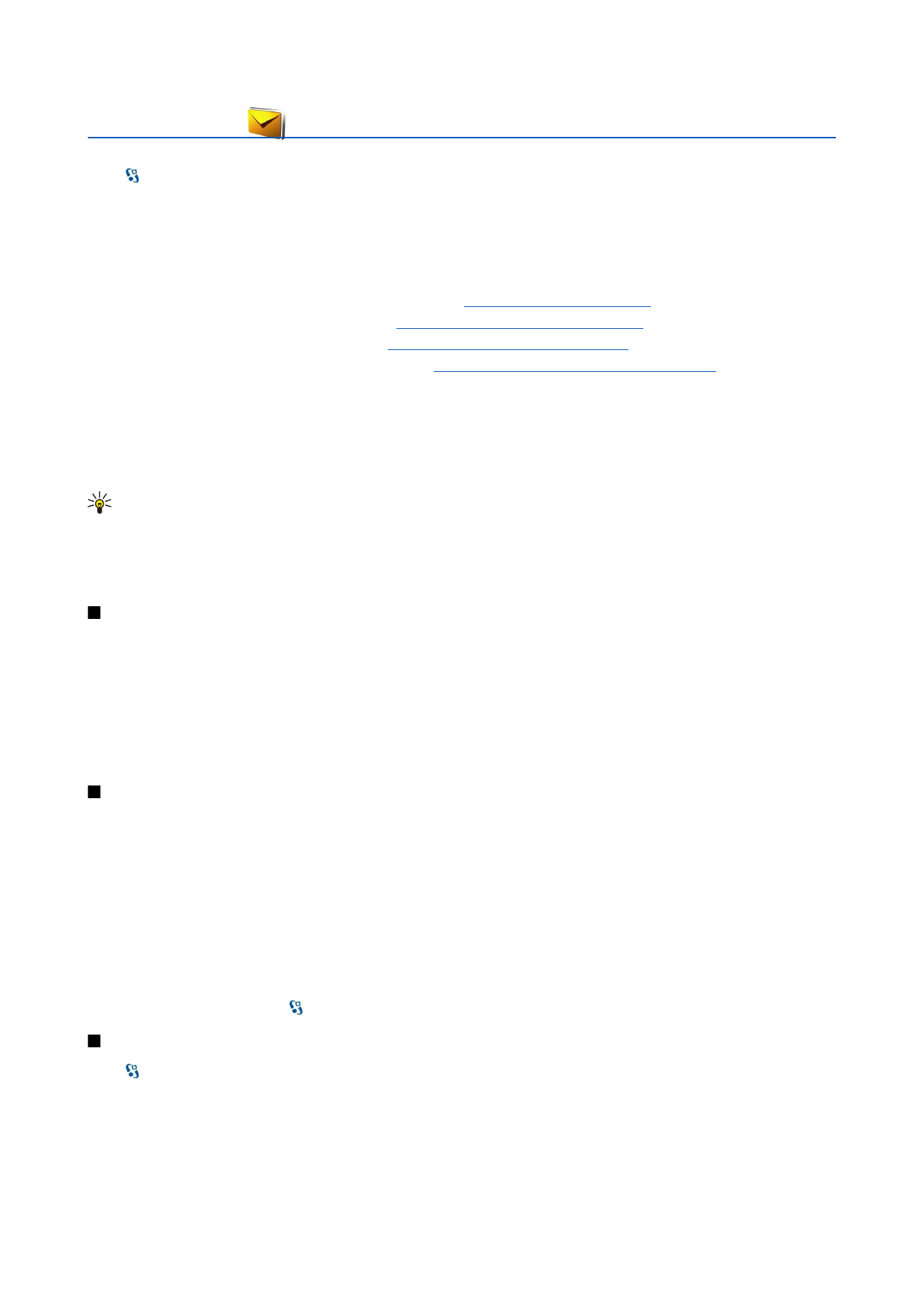
Messaging
Select >
Messaging
.
In Messaging (network service), you can send and receive text messages, multimedia messages, and e-mail messages. You can
also receive web service messages, cell broadcast messages, and special messages containing data, and send service commands.
Before sending or receiving messages, you may need to do the following:
• Insert a valid SIM card in the device and be located in the service area of a cellular network.
• Verify that the network supports the messaging features you want to use and that they are activated on your SIM card.
• Define the internet access point (IAP) settings on the device.
See "Access points" on page 68.
• Define the e-mail account settings on the device.
See "E-mail account settings" on page 33.
• Define the text message settings on the device.
See "Text message settings" on page 33.
• Define the multimedia message settings on the device.
See "Multimedia message settings" on page 33.
The device may recognize the SIM card provider and automatically configure some of the message settings. If not, you may need
to define the settings manually; or contact your service provider to configure the settings.
Messages and data received using Bluetooth connectivity or infrared are stored in the
Inbox
folder. E-mail messages are stored
in
Mailbox
. Messages that you have been writing can be stored in the
Drafts
folder. Messages that are waiting to be sent are
stored in the
Outbox
folder, and messages that have been sent, excluding Bluetooth and infrared messages, are stored in the
Sent
folder.
Tip: Messages are placed in Outbox, for example, when your device is outside network coverage. You can also schedule
e-mail messages to be sent the next time you connect to your remote mailbox.
To request the network to send you a delivery report of the text messages and multimedia messages you have sent (network
service), select
Options
>
Settings
>
Text message
or
Multimedia message
>
Receive report
. The reports are saved in the
Reports
folder.