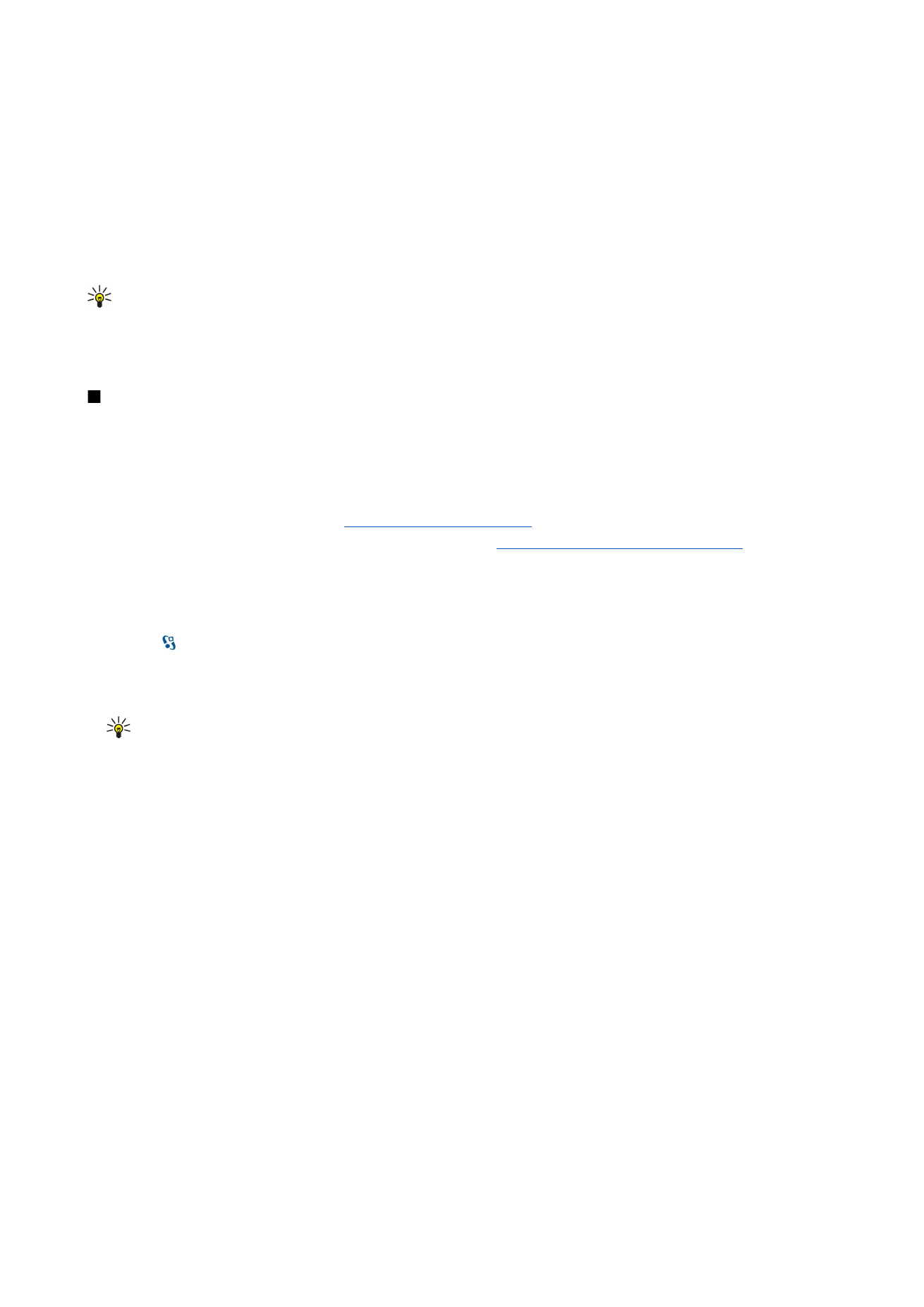
Set up your e-mail with the mailbox guide
If you select >
Messaging
>
Mailbox
, and have not set up your e-mail account, you are prompted to do so. To start setting
up the e-mail account with the mailbox guide, select
Yes
.
1. To start entering the e-mail settings, select
Start
.
2. In
Mailbox type
, select
IMAP4
or
POP3
, and select
Next
.
Tip: POP3 is a version of the post office protocol that is used to store and retrieve e-mail or internet mail messages
from a server. IMAP4 is a version of the internet message access protocol that lets you access and manage e-mail
messages while the messages are still on the e-mail server. You can then choose which messages to download to
your device.
3. In
My e-mail address
, enter your e-mail address. Select
Next
.
4. In
Incoming mail server
, enter the name of the remote server that receives your e-mail, and select
Next
.
5. In
Outgoing mail server
, enter the name of the remote server that sends your e-mail, and select
Next
. Depending on your
mobile operator, you might have to use your mobile operator's outgoing mail server instead of your e-mail provider's.
6. In
Access point
, select the internet access point your device should use when it retrieves the e-mail. If you select
Always
ask
, each time the device starts to retrieve e-mail, it asks which internet access point it should use. Select
Next
.
7. Enter a name for your new mailbox, and select
Finish
.
When you create a new mailbox, the name you give to the mailbox replaces
Mailbox
in the Messaging main view. You can have
up to six mailboxes.
If you have defined several mailboxes, select one of them as your default mailbox. That mailbox is used every time you start
composing a new e-mail message. To define the default mailbox, select
Options
>
Settings
>
>
Default mailbox
and
the mailbox.