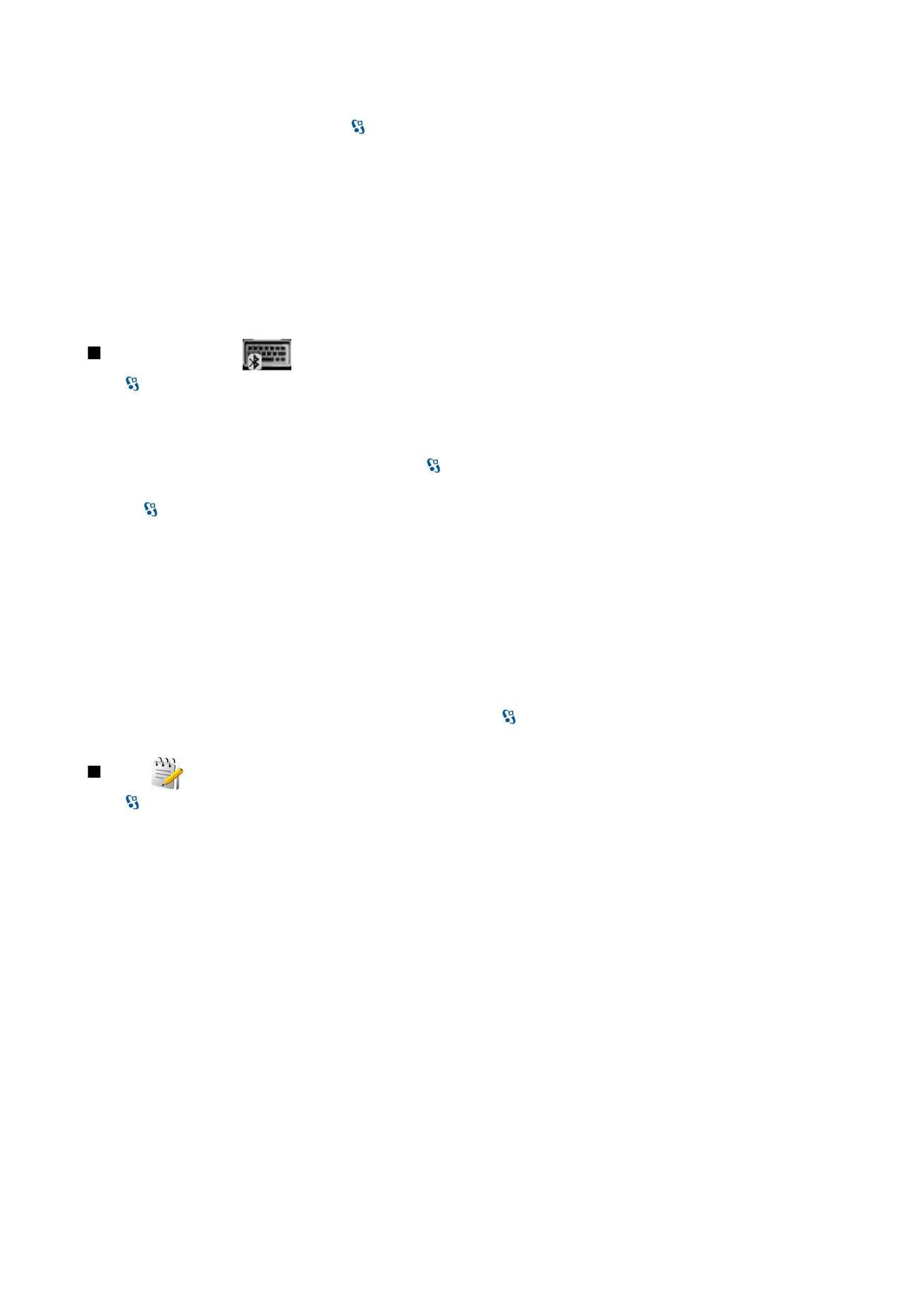
Wireless keyboard
Select >
Office
>
Wireless keybd.
.
Use the Wireless keyboard application to set up a Nokia Wireless Keyboard or other compatible wireless keyboard supporting
the Bluetooth Human Interface Devices (HID) profile for use with your device.
Connect to the keyboard
1. Activate Bluetooth connectivity on your device: select >
Connectivity
>
Bluetooth
>
Bluetooth
>
On
.
2. Switch on the wireless keyboard.
3. Select >
Office
>
Wireless keybd.
>
Options
>
Find keyboard
to start searching for devices with Bluetooth connectivity.
4. Select the keyboard from the list, and press the scroll key to start the connection.
5. To pair the keyboard with your device, enter a passcode of your choice (1-9 digits) on the device and the same passcode on
your keyboard.
6. If you are asked for a keyboard layout, select it from the list on your device.
When the name of the keyboard appears on the device display, its status changes to
Keyboard connected
, and the green indicator
of your keyboard blinks slowly; the keyboard is ready for use.
Disconnect the keyboard
To close the Bluetooth connection but keep the Wireless keyboard application running, select
Options
>
Keyboard
disconnected
.
To disconnect the keyboard and end the Bluetooth connection, select >
Connectivity
>
Bluetooth
>
Bluetooth
>
Off
.
For details on the operation and maintenance of your keyboard, see its user guide.