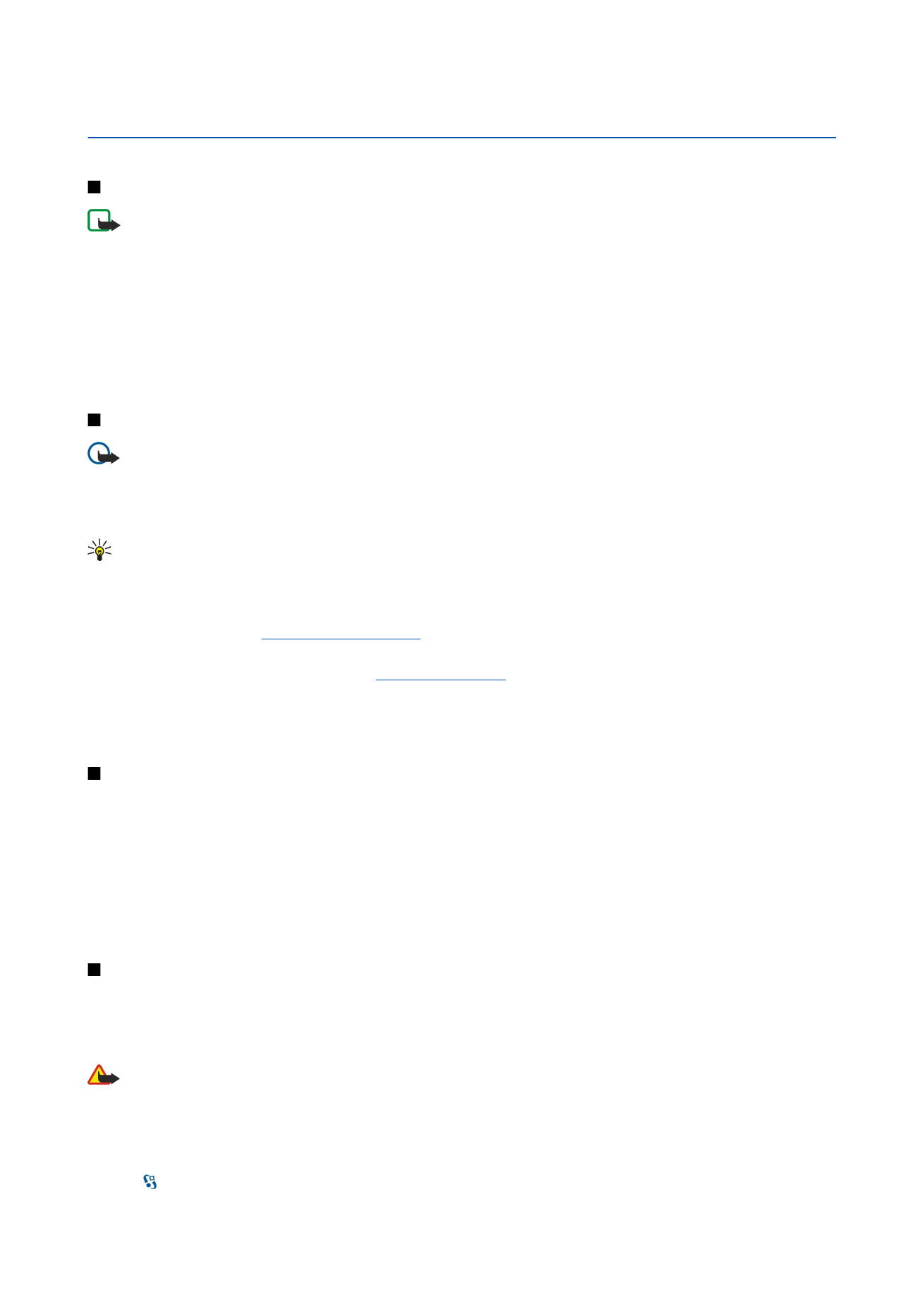
Video calls
To be able to make a video call, you need to be in the coverage of a UMTS network. For availability of and subscription to video
call services, contact your network operator or service provider. While talking, you can see a real-time, two-way video between
you and the recipient of the call, if the recipient has a compatible mobile phone. The video image captured by the camera in
your device is shown to the video call recipient. A video call can only be made between two parties.
Warning: Do not hold the device near your ear when the loudspeaker is in use, because the volume may be extremely
loud.
To make a video call, enter the phone number or select the recipient of the call from Contacts, and select
Options
>
Call
>
Video call
. When the video call starts, the camera on the back of the device is activated, if you use the cover phone. If the
communicator is open, the camera on the communicator is activated. If the camera is already in use, video sending is disabled.
If the recipient of the call does not want to send a video back to you, a still image is shown instead. You can define the still
image in >
Tools
>
Settings
>
Phone
>
Call
>
Image in video call
.
© 2007 Nokia. All rights reserved.
21
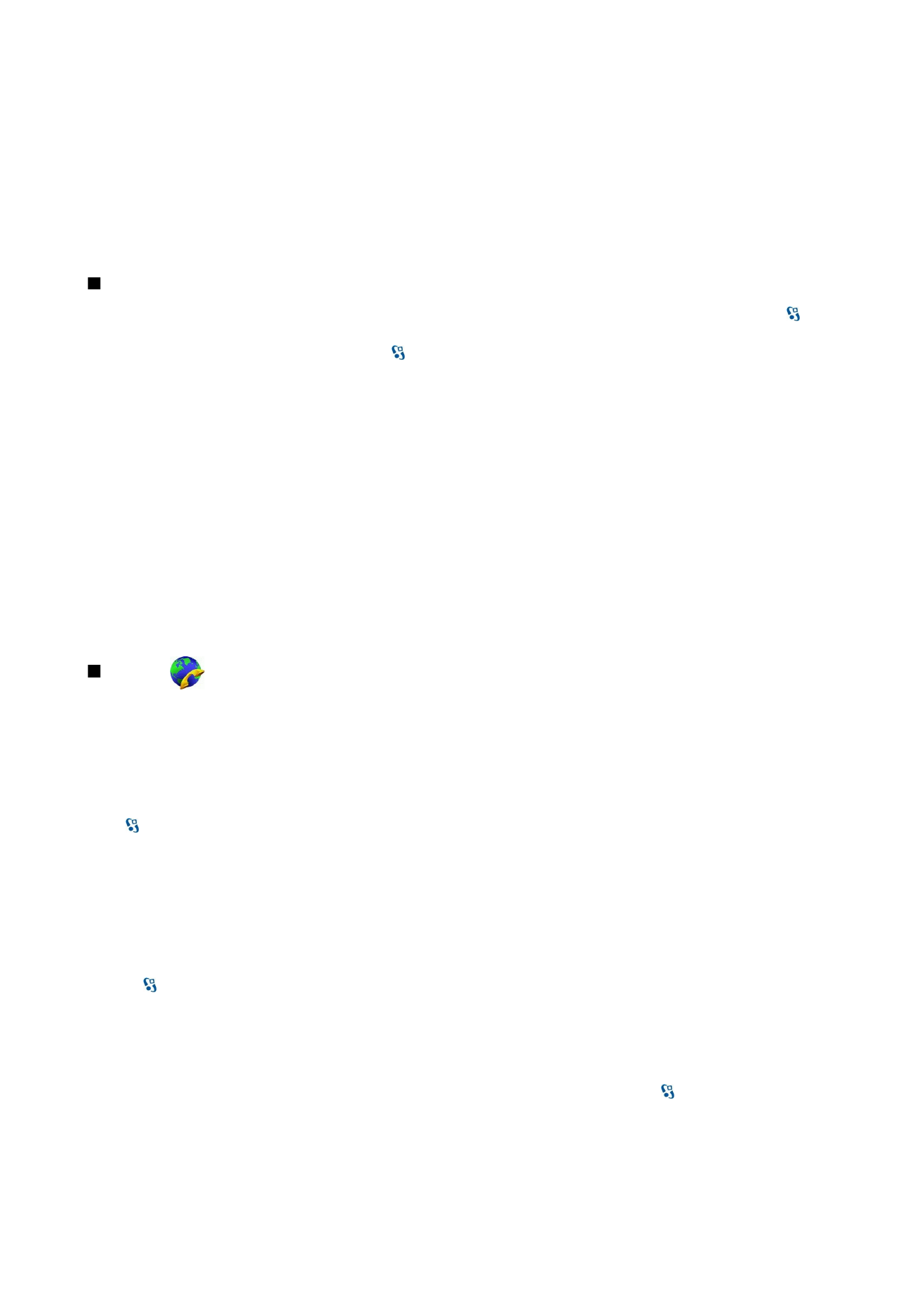
To disable the sending of audio, video, or video and audio, select
Options
>
Disable
>
Sending audio
,
Sending video
, or
Sending
aud. & video
.
To use the loudspeaker for receiving audio, select
Options
>
Activate loudspeaker
. To mute the loudspeaker and use the
earpiece, select
Options
>
Activate handset
.
To swap the places of images, select
Options
>
Change image order
.
To zoom the image on the display, select
Options
>
Zoom in
or
Zoom out
.
To end the video call and make a new voice call to the same recipient, select
Options
>
Switch to voice call
.